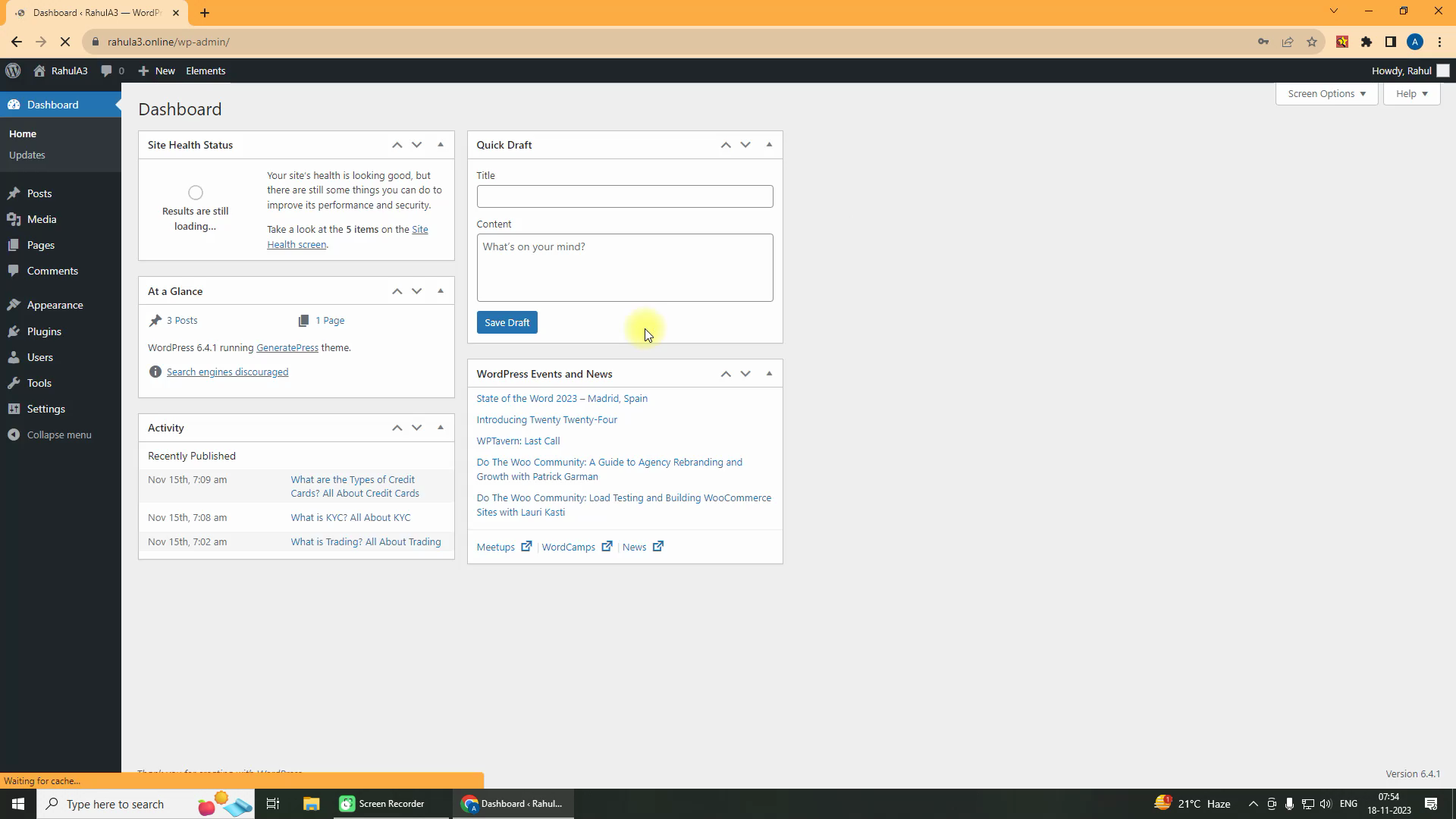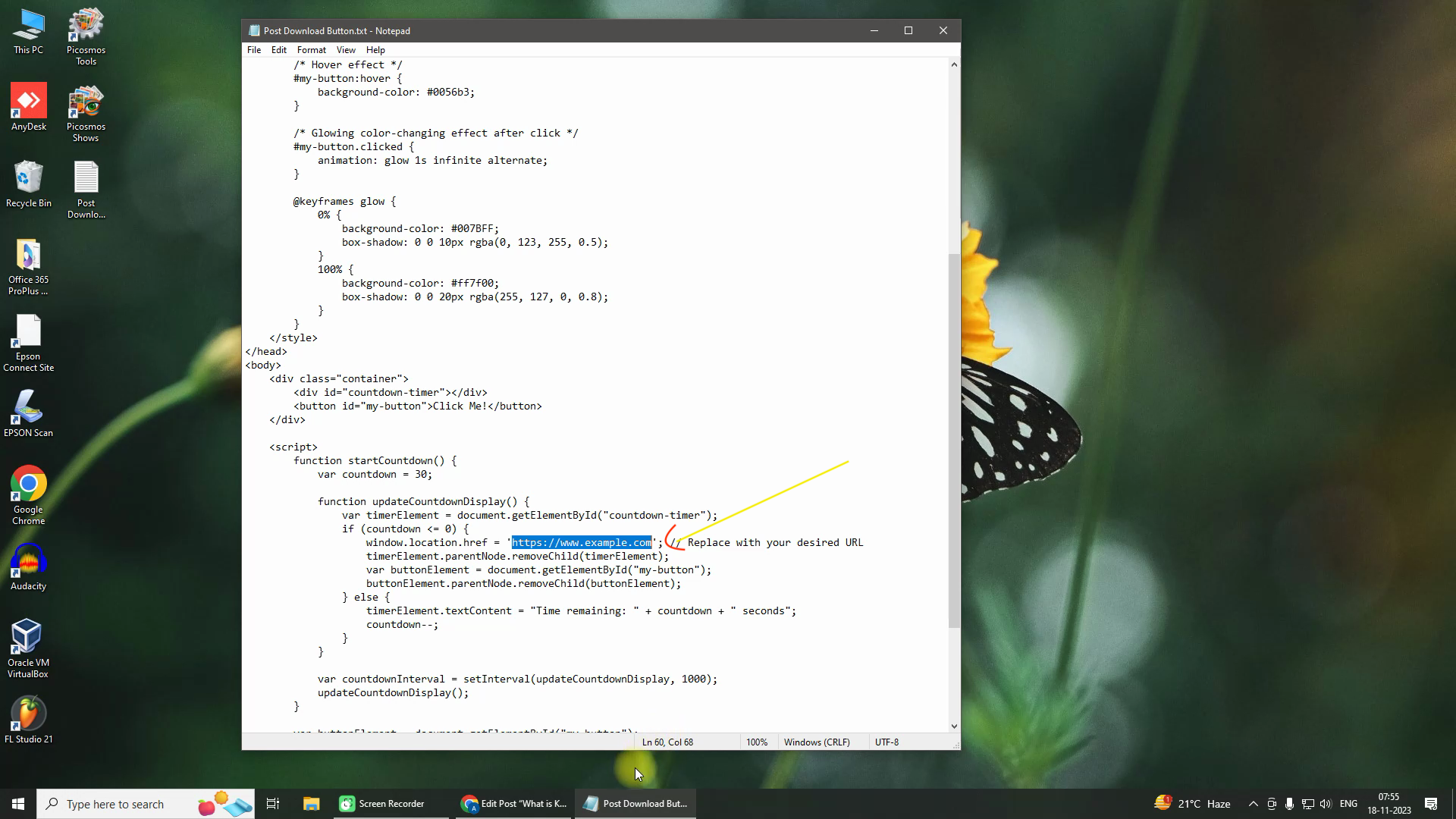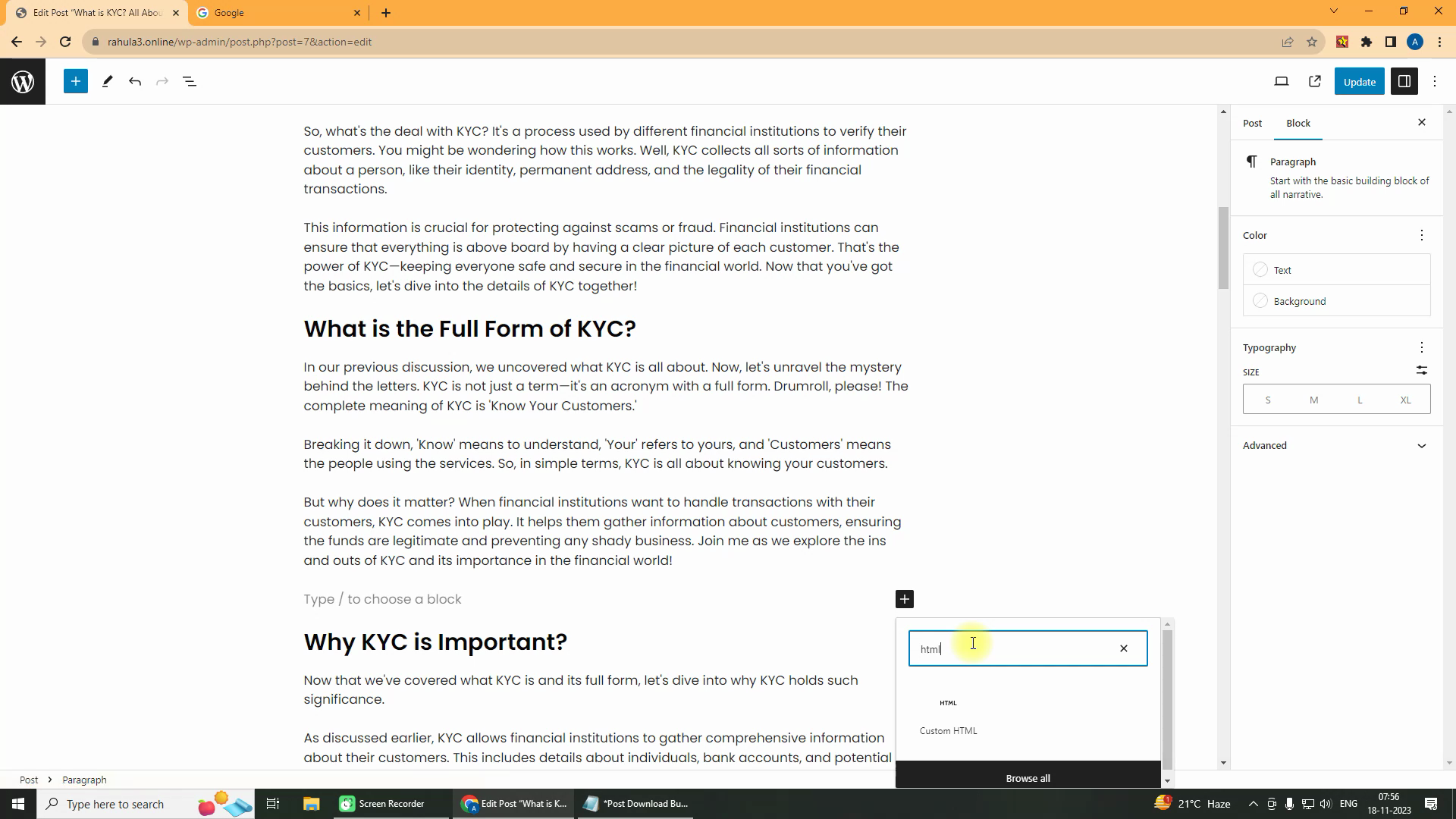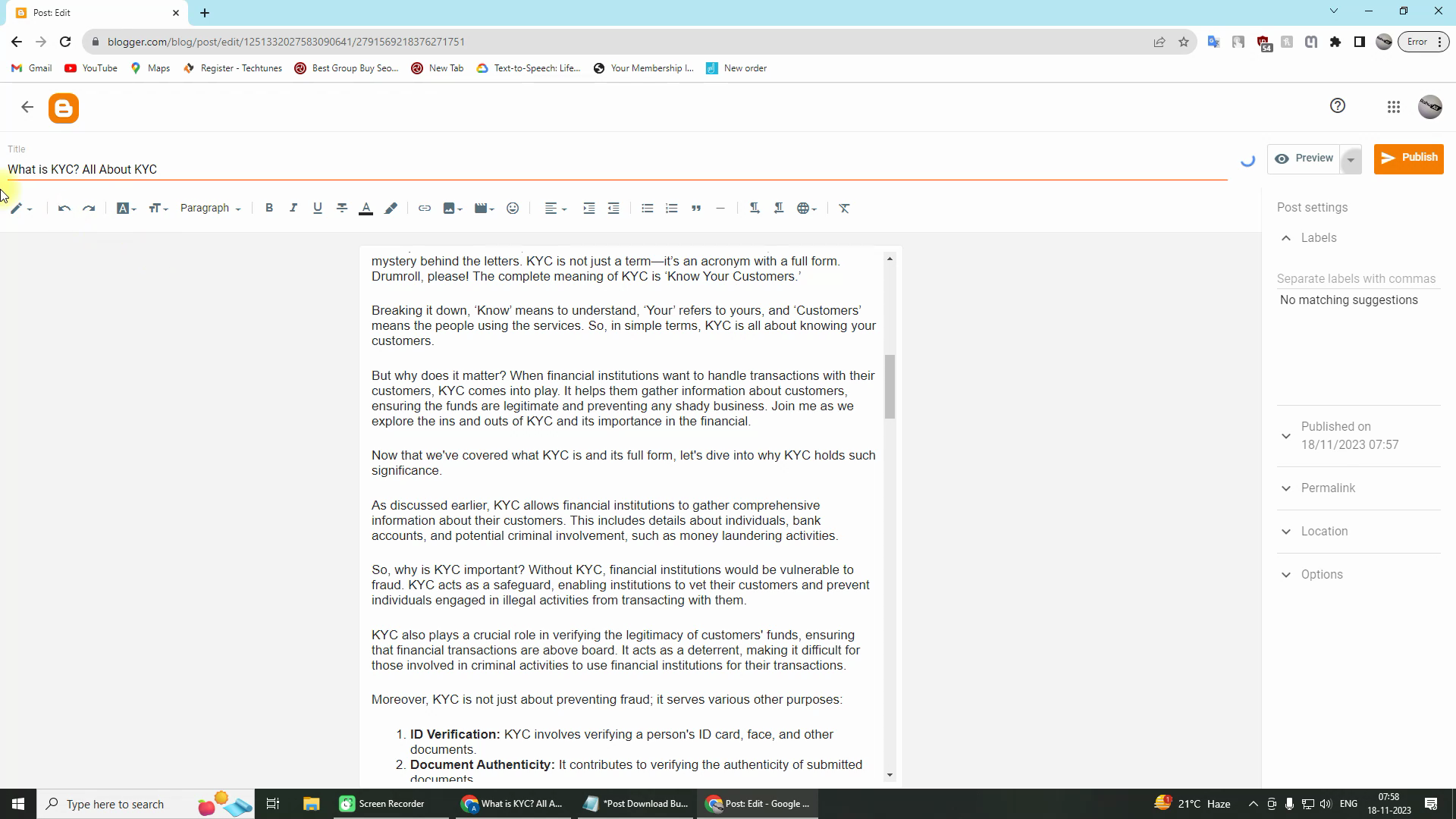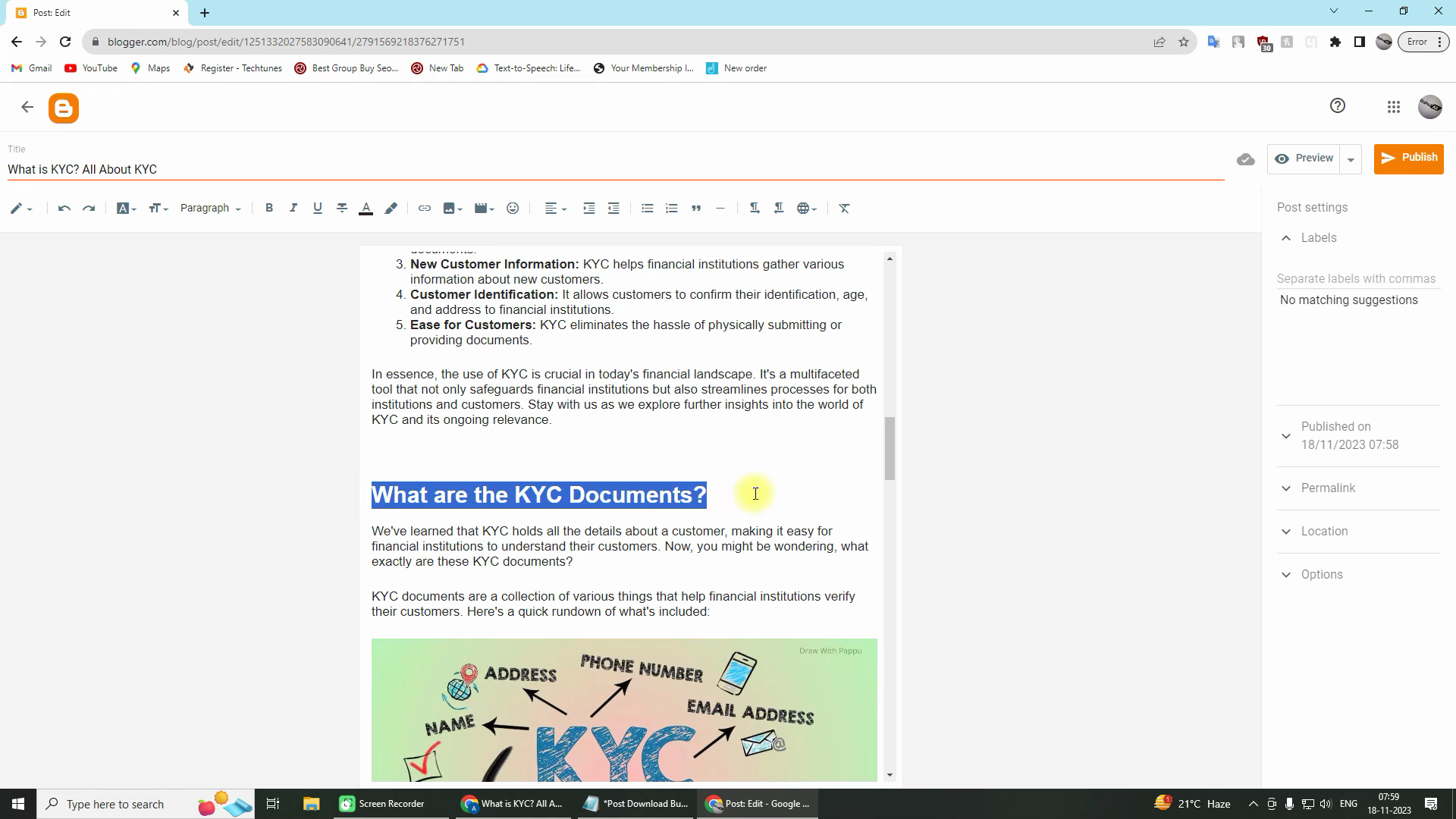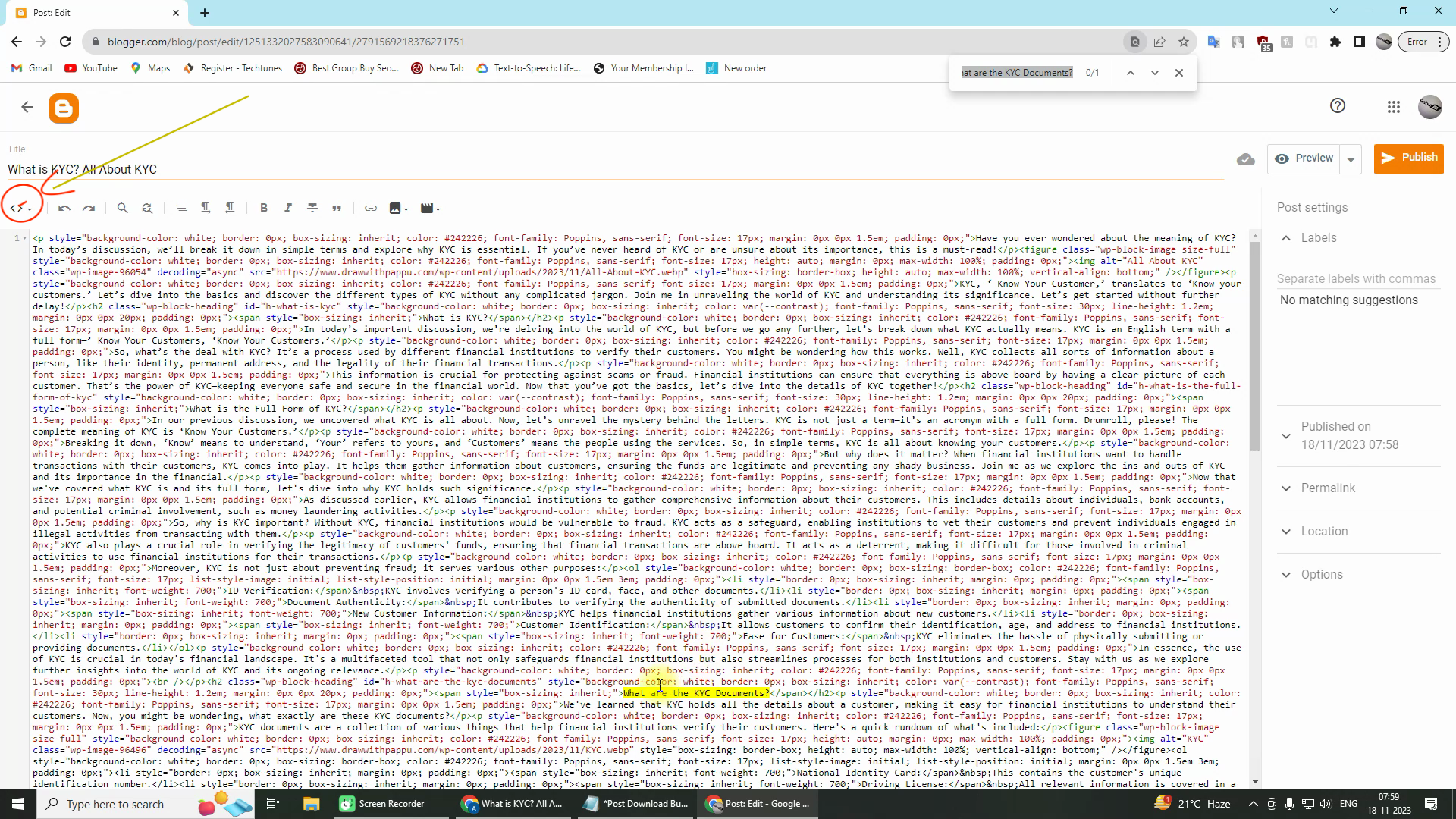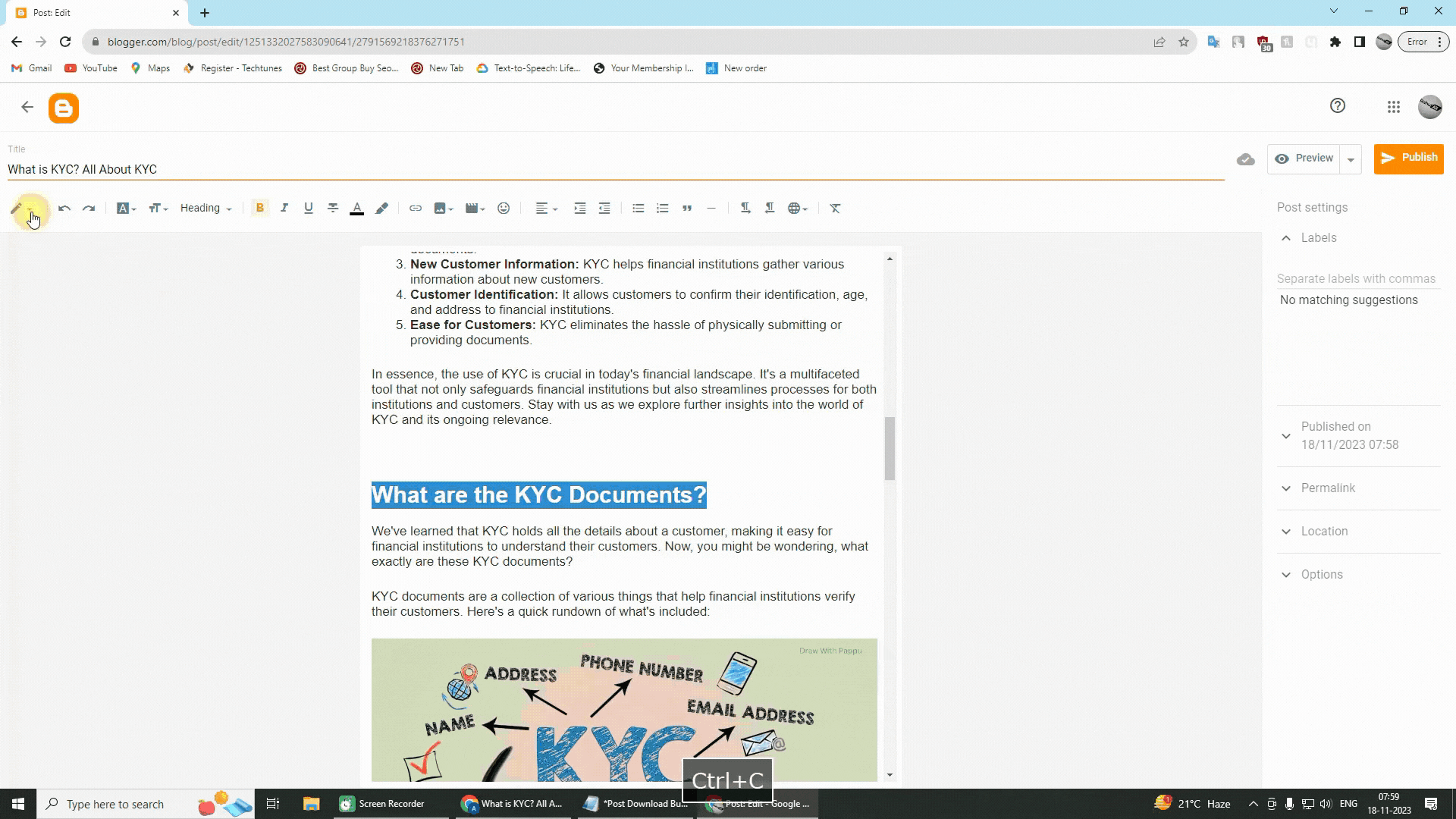Hello guys, I'm Rahul, and today I'm going to show you how you can add a Countdown Timer button to your website posts.
Before that, let's know why to use the download timer button?
The download timer button is a special type of button that helps keep users on your website for a long time. As a result, the bounce rate of your website decreases. And if ads sit above and below the download button, your earning will increase to some extent.
When someone comes to download something from your website, that user comes to your website and quickly downloads what he needs, cuts your webpage and goes somewhere else. As a result, your website's bounce rate increases and Ads Impressions decrease, so your website's earnings also decrease. But don't worry, after seeing this trick of mine, you can keep the user on your website for a long time and reduce the bounce rate of your website.
So when a user comes to your website and clicks on this button, that user will have to wait 30 seconds (which you can change) to go to the button link, thus reducing your website impressions and increasing your website income.
Let's see how you can add a timer button to your WordPress website post.
1. First you will open your WordPress dashboard.
2. Open the post you want to add a download button to.
And find the place where you want to add download timer button in your post.
3. Then download this file given below – Timer Button .
4. After downloading the text file, open the text file.
After opening the test file, replace this link in its code (which is marked in the above image) and insert your own link. Somewhere above that, see “var countdown = 30”. As long as you write in place of this 30, the user will have to wait exactly that time to get the button link on your website.
5. Now go back to your WordPress dashboard post and select a Custom HTML Block.
Then paste your modified code in this Custom HTML Block. Then click the save button and preview the post, you will see your timer button.
Check out our beautiful and attractive timer button created in WordPress Post.
Let's see how to use this download button in Blogger for blogger brothers.
How to Add Timer Button in Blogger
1. First you need to open your blogger post.
2. Then fix the place where you will add the timer button in the blogger post.
After positioning the timer button, copy any heading or other text below it.
Find the Blogger post in HTML Mode, which you copied (with Ctrl+F). Then see where the code starts. You need to add the timer button code before that code starts.
See our timer button placement complete now if you save the post and publish you will see the timer button. (Note that our timer button will not show in preview mode)
In this post we have seen how to add a Countdown Timer button to WordPress and Blogger websites. This button helps to keep users on your website for a long time. As a result, the bounce rate of your website decreases and Ads Impression increases.
You don't need to know much to add this button. You can easily add this button by following the instructions above.
Hope this post was useful for you. If you have any question then comment me.